Our goal in this article is to provide you with step by step instructions on how to download and register your Pro license so that you can activate all of the Pro features and protect your website in the MAX level.
WP Shield Content Protector’s free version has more limited options, and if you want to secure your website even more, you need to purchase a pro license.
How to Verify Your Content Protector PRO license?
After purchasing a Pro version of the Content Protector, you must verify the license.
Go to My Account → License Manager, and you can see your license there.
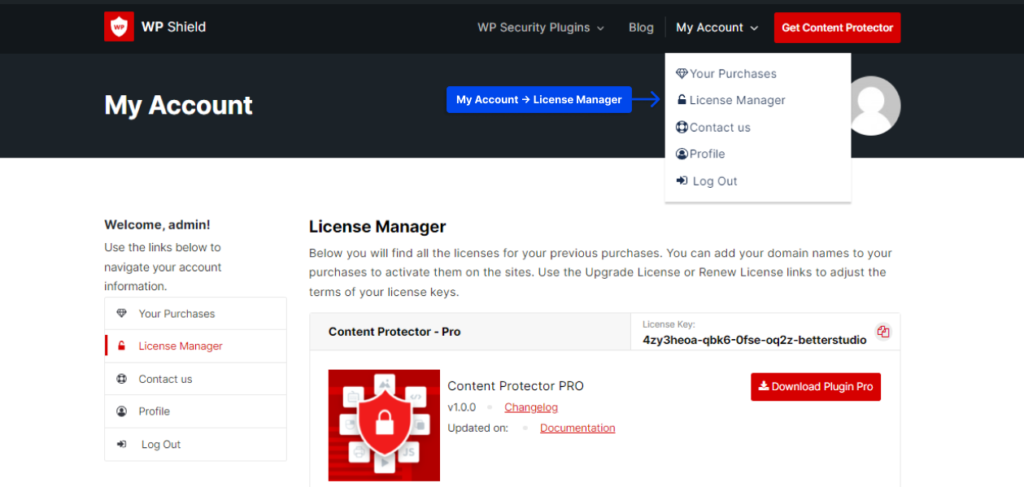
You can click the Add Domain button and add the domain name you want to install the plugin.
Copy the license key by clicking on the copy button.
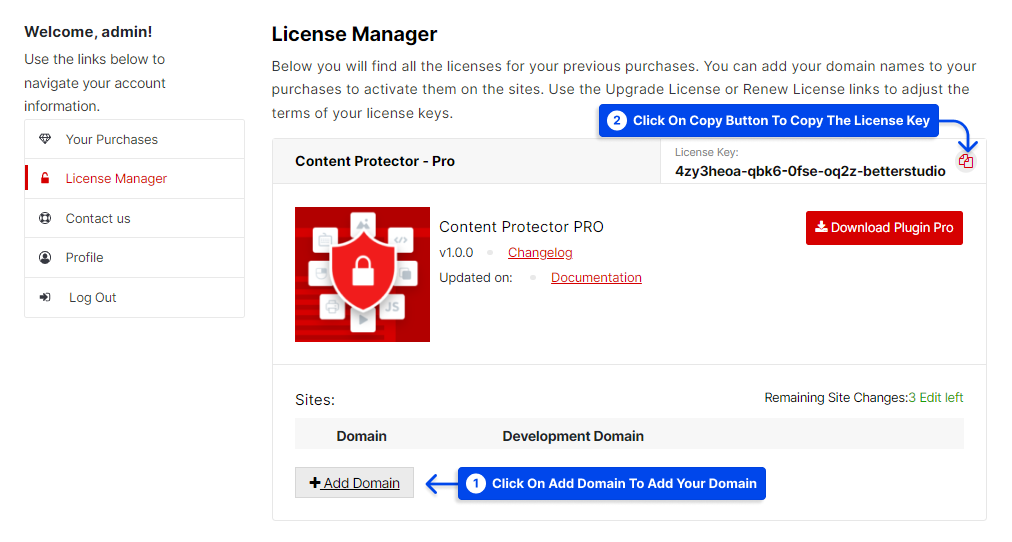
Head to your website’s dashboard and go to WP Shield → Your License.
Add the copied license key to Register WP Shield License and press enter to register the license.
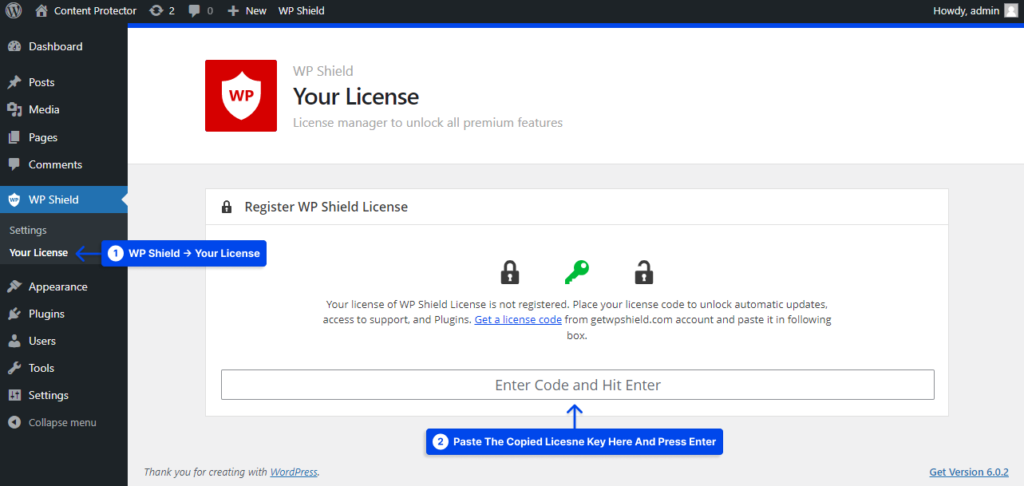
After the message, Your license of WP Shield License is registered, appeared you can start using the paid version of the plugin.
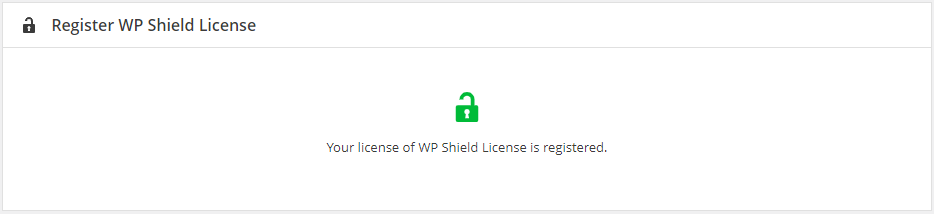
How to Install and Use Plugin on a Development Domain?
Suppose you are interested in testing and using the plugin on a staging or development website before installing it on your main website. In that case, you can simply add your development domain to the License Manager page.
Click the Add Domain button, and add your testing domain to the Development Domain area.
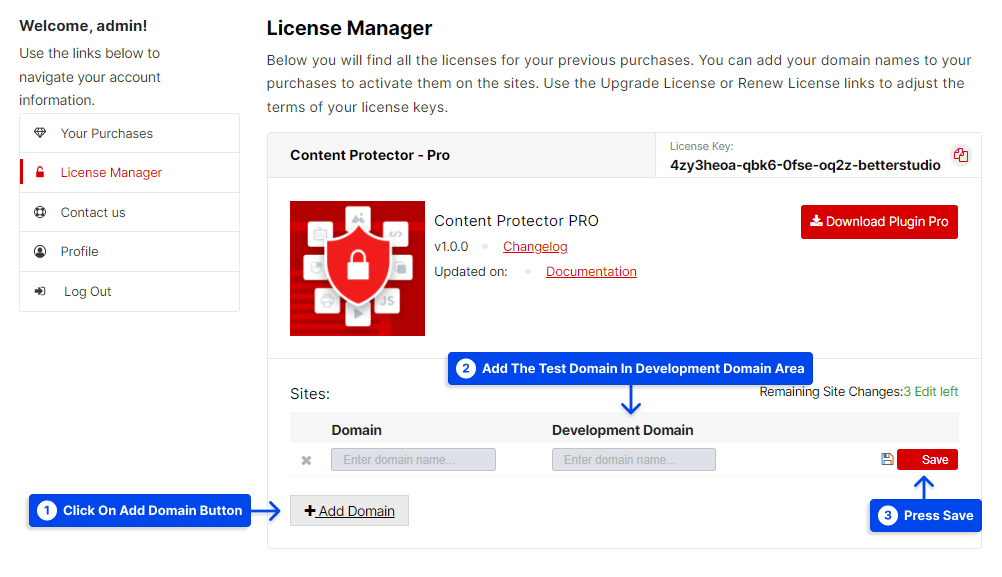
Please note that the development domain is limited only to the following formats:
For online sites:
- dev.yourdomain.com
- test.yourdomain.com
- yourdomain.com/dev
- yourdomain.com/test
- [site-ID].staging.wpengine.com
- staging.[username].flywheelsites.com
- [anything].xip.io
For localhost:
- localhost/anything
