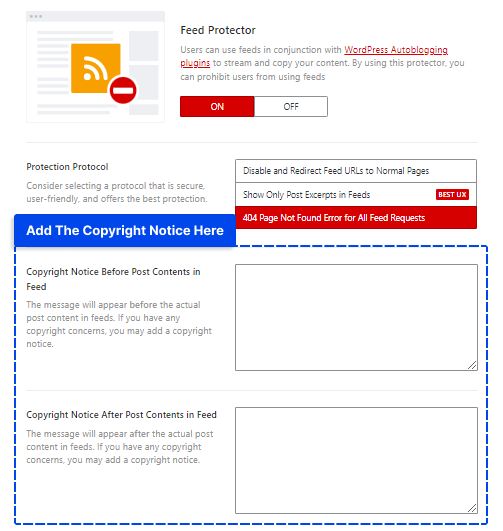Your RSS feed may be being used by other websites to steal and streamline your content. Do you fear that your content may be stolen? Do you think that other websites may be using auto blogging plugins to scrape and streamline your content?
WP Shield Content Protector helps to secure your content by disabling RSS Feeds.
Why is it Necessary to Protect the WordPress Feed?
An RSS Feed contains the entire content of a website, including text and images, which scrapers and bots can use to steal your content.
There are advanced WordPress users who have set up auto-blogging plugins in order to automatically copy the content of other sites and publish it on their own sites.
Disabling or limiting RSS feeds is essential to prevent scrapers and pro users from stealing the content of your website.
How to Protect WordPress Feeds?
Head to WP Shield → Content Protector → Feed Protector and turn on Feed Protector.
You can choose the Protection Protocol that suits you:
- Disable and Redirect Feed URLs to Normal Pages
- Show Only Post Excerpts in Feeds
- 404 Page Not Found Error for All Feed Requests
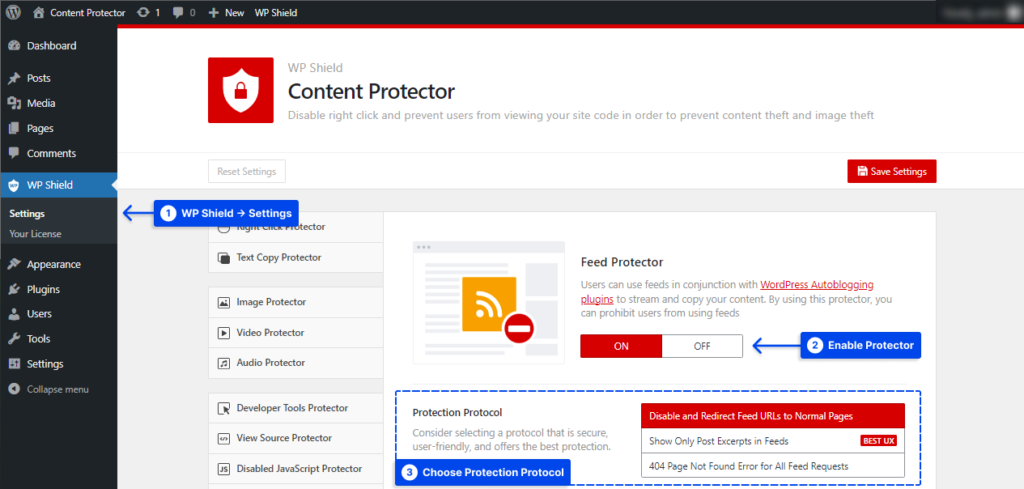
How to Disable Feed and Redirect Feed URL Requests?
If you choose Disable and Redirect Feed URLs to Normal Pages as your Protection Protocol, it disables all WordPress RSS feeds and redirects all the feed requests to the original page.
Using this approach, you can also use other protectors to protect the page content, and no one will be able to steal it from you.
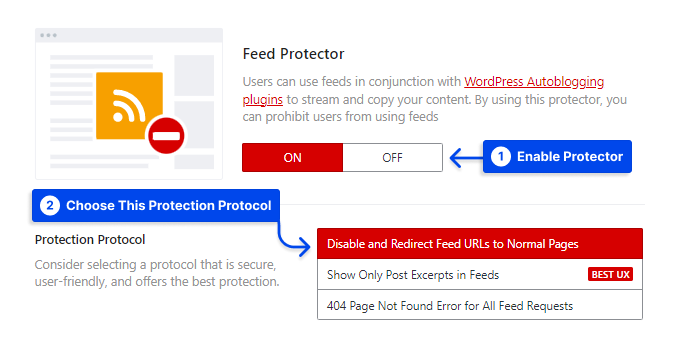
How to Only Show Post Excerpts in the Website Feed?
Use Show Only Post Excerpts in Feeds as your Protection Protocol if you want to only show the post excerpt in the website feed.
Scrapers will not be able to access your site content using this method, and users using RSS will be able to find the new content on your site. This option has the best UX since the site will show the feed but is limited to excerpts.
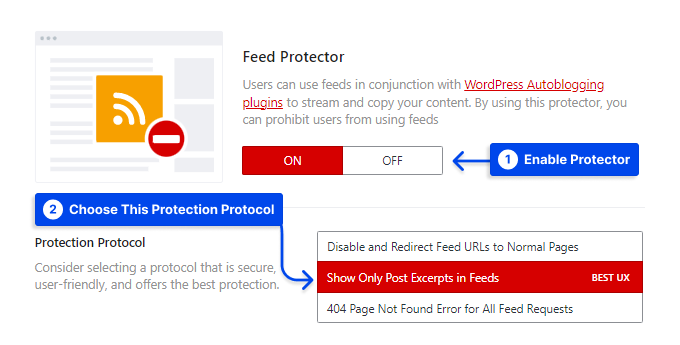
How to Show 404 for Feed Requests?
If you choose 404 Page Not Found Error for All Feed Requests, every feed request shows a 404 nothing found page.
Our recommendation is to use the second protection protocol and limit the RSS feeds, but if your site has enormous traffic from scrapers and bots that are accessing your RSS feeds for scraping content, you may wish to use this method that will prevent them from accessing your website and slow it down.
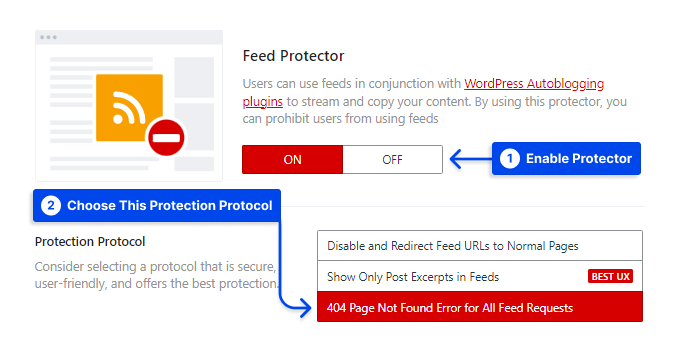
How to Add Copyright Notice Before or After the Feed’s Content?
You can add copyright notice at the beginning or the end of your content, So when anyone uses auto blogging plugins, this notice will appear on their website.
You have two positions to add the copyright notice:
- Copyright Notice Before Post Contents in Feed: This option adds the message before the post content on the feed.
- Copyright Notice After Post Contents in Feed: This option adds the notice after the post content on the feed.