Are you afraid your website’s visitors might steal your content with the right click? Are you looking to disable the right-click function for good?
WP Shield Content Protector offers different levels of protection for the right-click function that you can choose based on your needs.
Why is it important to disable the right-click on a website?
People can copy texts and save images on a website with a simple right-click. They can even see your source code. So it is vital to disable or limit the right-click function.
How to disable right-click on a website?
You can enable the Right Click Menu Protector from WP Shield → Content Protector → Right Click Protector. It gives you several options to choose from:
- Disable Right Click Context Menu Completely: This option disables the right-click and the right click menu will not be shown completely.
- Right Click Menu Limiter: This is a unique feature that, by using it, the right click menu will be available and shown for users, but items like Copy and Save Image will be disabled.
- Enable Right Click On Site Internal Links: You can right-click on the internal links.
- Enable Right Click On Input Fields: This option lets users right-click on input fields.
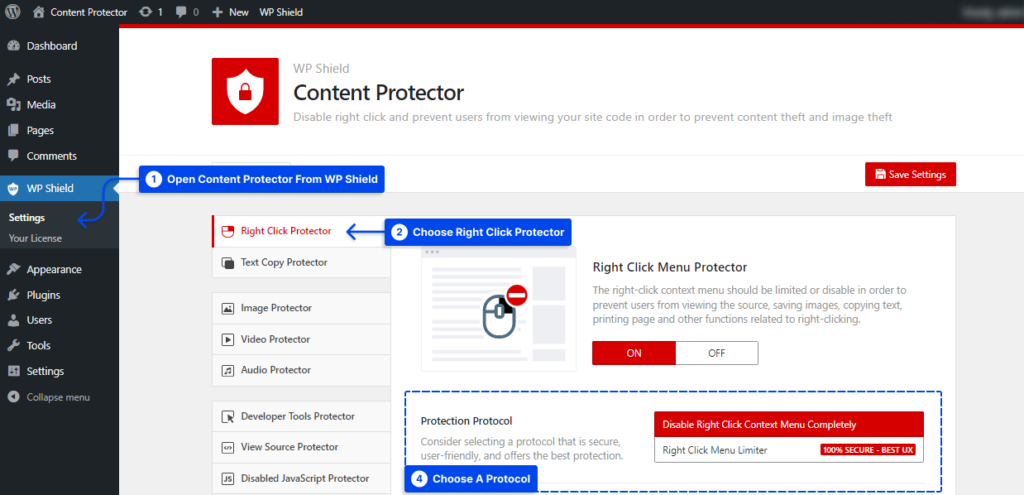
How to Disable the Right Click Menu Completely?
By choosing Disable Right Click Context Menu Completely as the Protection Protocol, the right click function disables completely.
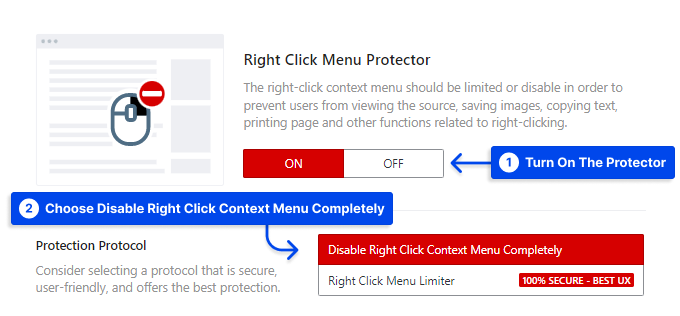
Please note that this option is not good for UX and might cause the user to leave your website or have a bad experience with your brand. If you want a better UX, maybe the next option is better for you.
How to Limit the Right Click Menu Items?
You can turn on this fantastic and exclusive option from WP Shield → Content Protector → Right Click Menu Limiter.
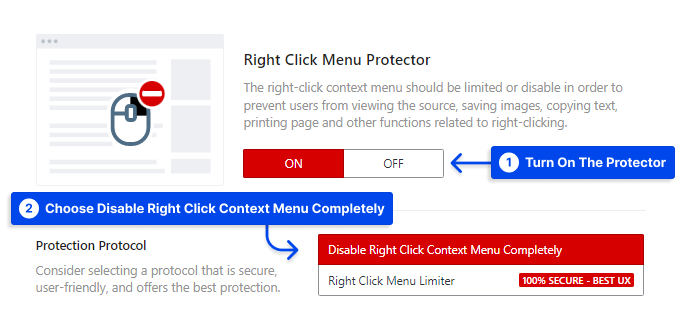
This is a unique option only for WP Shield Content Protector, which doesn’t disable the right click, but limits the right click menu items.
For example, you can right-click on the website or an image, but all the options like save, save as, copy and view source are disabled. But users can use it to open a link in a new tab.
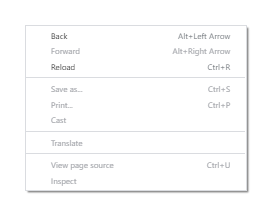
How to Enable Right-Click on Internal Links?
You can enable the right click on internal links, so if someone wants to open it on a new tab, they can.
It is important to note that if you use the Right Click Menu Limiter, you will not need to use this option as it protects your website from malicious user activities.
You can enable it by turning on Enable Right Click On Site Internal Links Option.
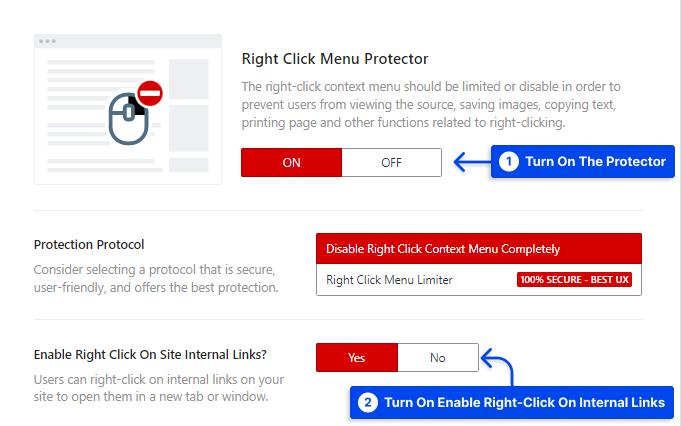
How to Enable Right-Click on Input Fields?
If you want the user to be able to copy and paste information on forms, you can turn on Enable Right Click On Input Fields Option, which is an excellent way to improve UX.
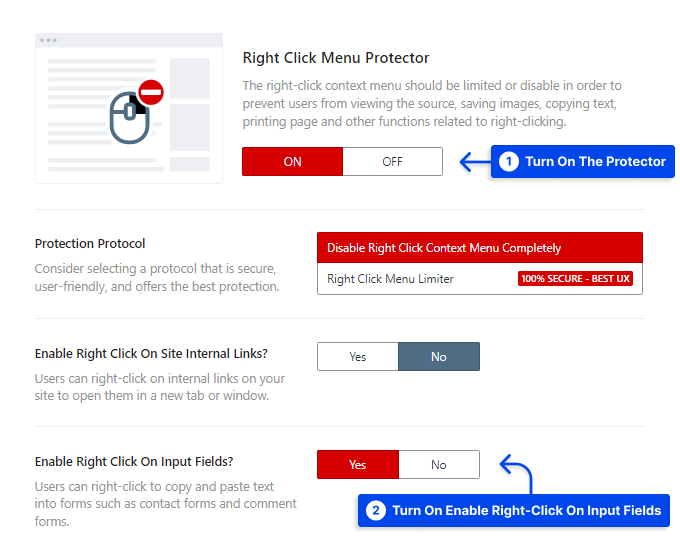
It is important to note that if you use the Right Click Menu Limiter, you will not need to use this option as it protects your website from malicious user activities.
